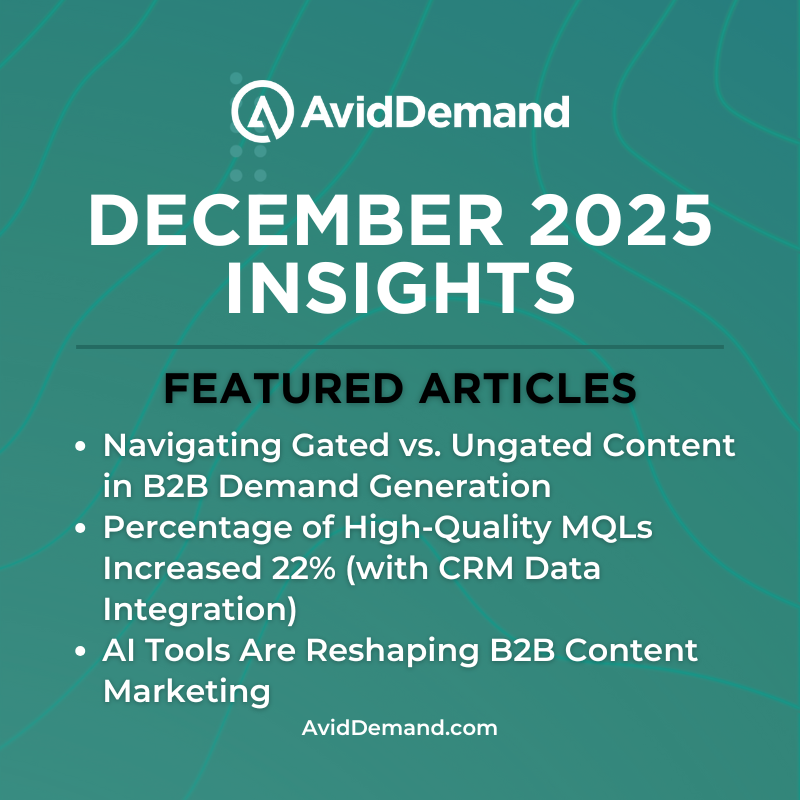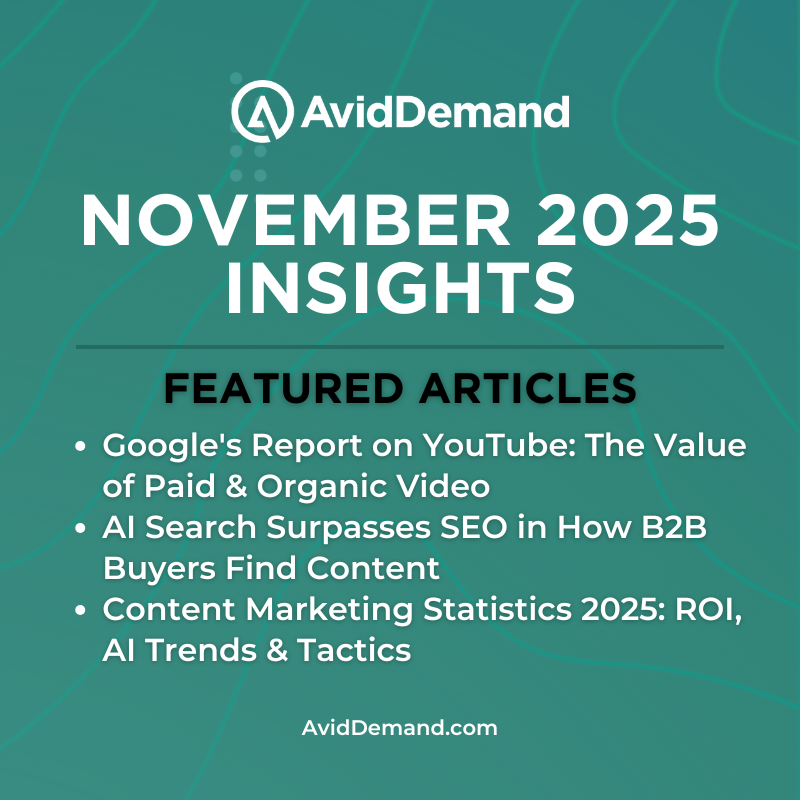Before you start with Google Analytics make sure you are familiar with implementation best practices and follow these practices so that you can trust your data. Have in mind that implementation, configuration and customization of Google Analytics is an ongoing process and does not stop with an account set up.
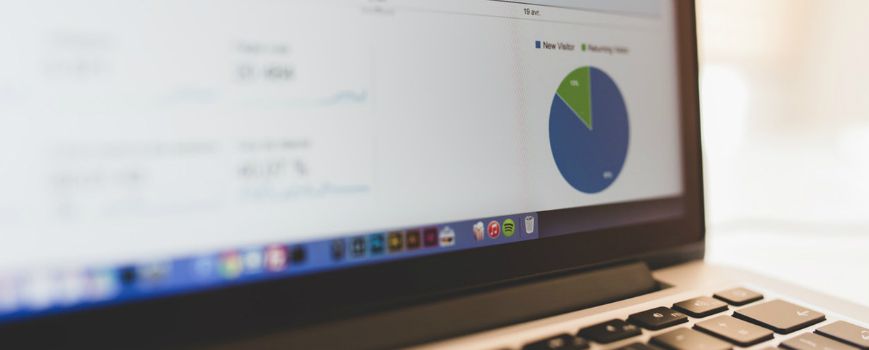
Google Analytics Implementation Best Practices
First thing’s first! Before you even start learning how to use Google Analytics you should have a comprehensive website measurement plan in place. You cannot measure the results of your marketing efforts without a good measurement plan!
Before you start with Google Analytics make sure you are familiar with implementation best practices and follow these practices so that you can trust your data. Have in mind that implementation, configuration and customization of Google Analytics is an ongoing process and does not stop with an account set up.
Google Analytics via Google Tag Manager
Chances are you would be willing to track user engagement on your website, user clicks, asset downloads, etc. Google Tag Manager should be a part of your measurement strategy to keep all your tags and interaction tracking in one place.
Since Google introduced their tag management system it is best practice to implement Google Analytics via the built in Universal Analytics tag in Google Tag Manager.
To implement Google Analytics via Tag Manager, create a new Universal Analytics tag and use the UA code provided in your Google Analytics account at set up.
You would also need to set up a Google Analytics setting variable which will carry all your default Google Analytics settings.
Google Analytics Accounts, Properties and Views
To understand how to use Google Analytics you need to start with the basics and understand how Google Analytics structure works.
When you sign up for Google Analytics you are creating your Google Analytics account which is your access point and top-most level. You can have multiple accounts for your company or have one account for each of your clients.
Google Analytics properties are the second level of your access and sit under your account. You can create multiple properties under one account. When you create your property you get your tracking code to implement via Tag Manager Google Analytics tag.
Google Analytics views are the access point for reports and defined data from a property. A property can have multiple views. It is recommended to always have:
- An unfiltered view without any data restricting filters
- A filtered view with exclusion of internal traffic, spam referrals, etc.
- A test view that you might use for testing certain implementations
You can access filters in the Admin section under View Settings.
Exclusion filters most commonly are used to filter out internal traffic using exclusion of certain IP addresses. This will modify your reports by not counting any traffic coming from the excluded IP addresses.
You should also use exclusion filters to exclude any spam referral traffic. In the View Settings you can select the bot filtering option which will filter out traffic from all known spam bots. However it is still possible for spam referrals to appear in your reports you can exclude these using filters.
Account Linking
If you are running paid campaigns via AdWords and use Google Search Console for optimization data you can link these Google products to your Google Analytics account and receive data from these platforms in your Google Analytics reports.
How to Use Google Analytics Reports
Audience
The Audience section contains a large number of reports that break down your users by different characteristics. These user characteristic reports include demographics, location, browser and technology, returning and new users and many more.
Acquisition
The Acquisition section contains reports related to the marketing channels and campaigns users used to access a website. In these reports you will find sessions by marketing channel like organic search, paid search, direct search; landing pages for each channel, conversions for each channel, sessions by marketing campaigns and many more.
Behavior
The Behavior section contains reports related to the user behavior on a website or in other words it answers questions like: What did users do, what pages they visited, how they interacted with the content. You can use the Site Content report for top pages, top landing pages or view the Behavior Flow analysis which visualizes users who continued to view another page or dropped off from the page they were on.
Conversion Report
The Conversion section has all the reports to analyze conversion on a website. To enable these reports you would need to set up conversion goals. Conversion goals are set up at View level in the Admin section. You are a running an eCommerce website you can enable and set up the enhanced eCommerce reports to access reports that will help you analyze your users’ shopping behavior.
Real Time Reporting
Google Analytics offers real time reporting where you can analyze the users that are currently on your website. You can view locations, devices, sources and what page they are currently on. The Real Time report also shows auto events and goal completions to report on real time conversions.
How to Use Google Analytics Metrics and Dimensions
Metrics
Below are some of the most important metrics that will give you an overview of your performance and are loaded by default with the Audience Overview report when you navigate to your Google Analytics view.
Sessions
A session is the time of user activity on your website, in simpler terms sessions are the number of visits your website received for the time period you selected. By default a session lasts 30 minutes. If a user stays longer on your website these will be counted as two or more sessions by the said user.
Users
A user is anyone who visited your website during the time period you selected. Since a single user can generate many sessions, the number of sessions will be higher than the number of users. Active users are the number of users who are currently on your website and are reported under the Real Time section.
Pageviews
A pageview is any view to any page on your website. For example if a user lands on your website on the home page and then navigates to the about us page, this one session to the landing page Home Page and two pageviews: to the home page and to the about us page.
Bounce Rate
Bounce rate as a metric that has many definitions and all of them describe what bounce rate is pretty well. It is a very important metric to measure and it is important to understand it right. I look at bounce rate as the percentage of sessions with no interactions after landing page. Basically what percentage of your users did not interact with your website after they landed on it.
Pages per Session and Avg. Session Duration
These are metrics that show how users engage with your website. Do they view more pages during their session and how long they stay on your website.
Dimensions
Below are some of the most important dimensions to help you understand how your marketing efforts are peforming.
Source and Medium
These two dimensions report on what marketing channel your users came from to your website. For example if a user makes a search in Google and clicks on your website from the organic search results this visit will be reported as source: Google/ medium: Organic. Other examples include source: Facebook/ medium: Social or source: example.com/medium: Referral.
Landing Page
A landing page is the page which a user accessed first when visiting your website. In the above scenario if the page that is ranking in the Google organic search results is your home page, it will be reported as the landing page for this session. A landing page is most commonly measured by the number of sessions.
Page
A page differs from a landing page by being measured by the number of pageviews which means it was viewed by a user as a second or third interaction of their sessions. For example in a report where Page is the primary dimension and pageviews the primary metric we are viewing all the pages that were viewed by users but not necessarily the pages where these users landed on.
Google Analytics Conversions and Interactions
There are two main ways to track conversions in Google Analytics:
- Via conversion goals
- By setting up auto event tracking
Conversion goals are set up at the View level in the Admin section, under View Settings. Auto events are set up via Google Tag Manager.
Depending on how your website functions certain conversions can be set up using either of these methods. Usually conversion goals are set up to track visitors who reach a thank you page and auto events are set up to track interactions such as clicks on certain elements on your website.
Conversion goals rerports are available under the Conversion section in Google Analytics. Auto event reports can be accessed under the Behavior > Events section of Google Analyitcs.
For eCommerce websites Google Analytics has the basic eCommerce report and the enhanced eCommerce report, both of which require additional settings like enabling these reports in the property settings, using Google Tag Manager and in some cases using developers’ resources.
These eCommerce reports are available under the Conversion report and contain great data on the shopping and purchasing behavior of your users.